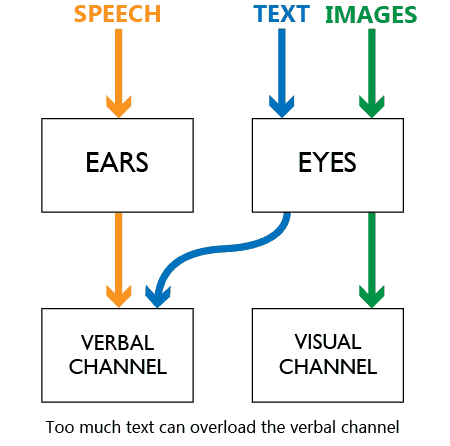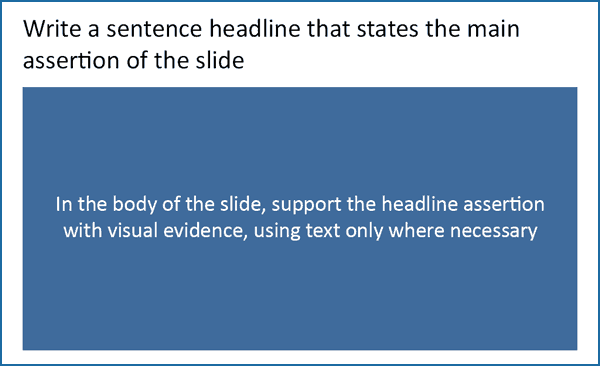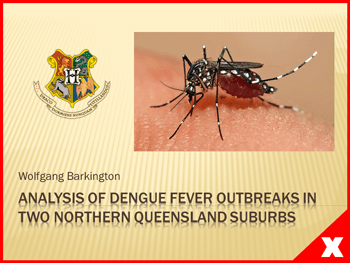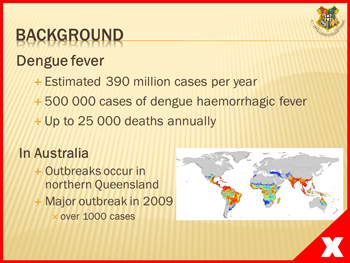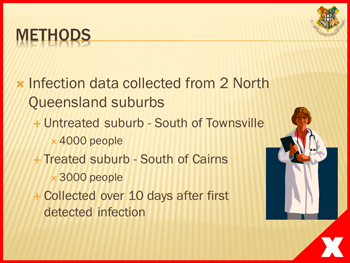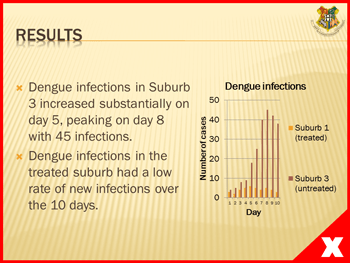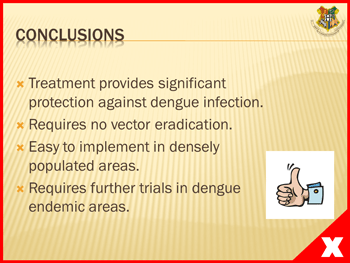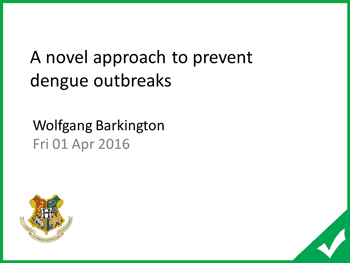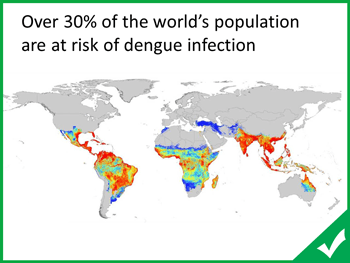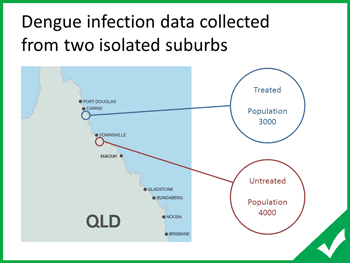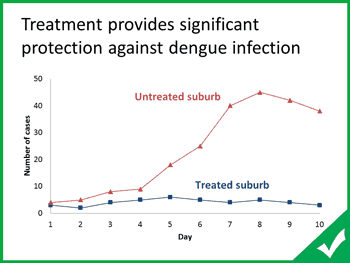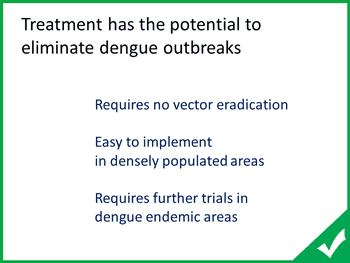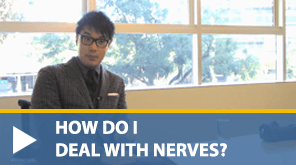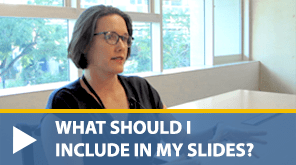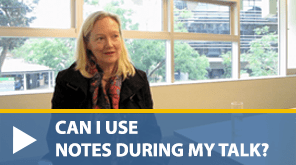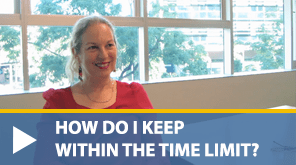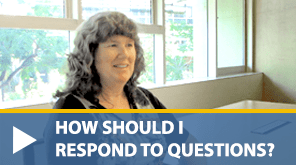An introduction to PowerPoint presentations
PowerPoint should be used as a visual aid
PowerPoint presentations should be used as a visual aid that helps your audience to understand and remember the key details of your presentation.
Your audience want to hear you speak. They want to hear you explain your ideas, present results, or tell a story.
The human brain has a verbal and visual channel
When learning new material, there is a maximum amount of information that your brain can process at one time. We use visuals to help people to understand a concept. By using an image and talking about a concept, you are using both channels in the brain. Therefore, your audience will be more likely to understand and remember your message. However, many presenters mistakenly consider text on the screen to be visual information.
Text is not a visual aid
Text on the screen is processed by the verbal channel in your brain (think of the voice in your head when you’re reading). If you’re talking while people are reading your slides, your audience can be easily overwhelmed by too much information entering the verbal channel. A good PowerPoint presentation will use minimal text and instead concentrate on using speech and relevant visuals to communicate a message or explain a concept.
Useful links
Creating effective slides: design, construction, and use in science
by Jean-luc Doumont
Watch Video Communicating Science to Non-scientists
by Jean-luc Doumont
Watch Video The assertion-evidence structure for PowerPoint slide design
by Robert Yale
Watch Video Designing effective scientific presentations
by Susan McConnell
Watch Video How to avoid death by PowerPoint
by David JP Phillips
Watch Video Make body language your superpower
by Stanford University
Watch Video